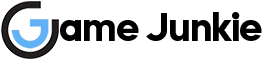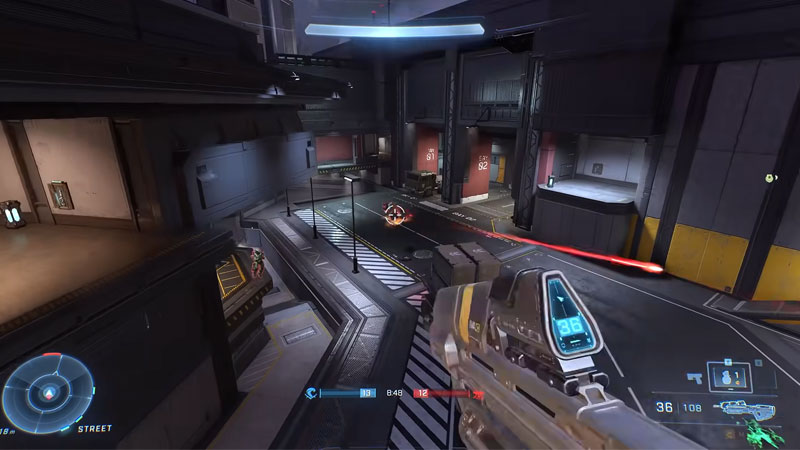
If Halo Infinite keeps freezing or crashing on a PC, you can get rid of this problem by following some troubleshooting steps. Even if Halo Infinite crashes in the middle of the game or at startup, you still have a chance to fix it. Some players are reporting that the game keeps freezing while they are in the match. Others report that they can’t even join the matches. We explain how to fix Halo Infinite crashing or freezing issues.
Try these fixes:
Usually, such problems are not very serious. They can be solved in a few steps.
Check Multiplayer High-Res Textures DLC
Some players report that Multiplayer High-Res Textures DLC is causing crashes. They say that after removing the DLC, the problem goes away. To remove this DLC, open the Steam app. Right-click on Halo Infinite and open the properties window. Find the DLC tab. Then uncheck the box before the “Multiplayer High-Res Textures.” option. Check if the problem is fixed by restarting the game.
Restart Your PC
Open the task manager by pressing the Ctrl Alt and Del keys at the same time. Click task manager. When the window opens, find Halo Infinite service. Click on the game and then click on the End Task button to stop this service. Then restart your computer. After the PC boots up, open the Halo Infinite game and check if the problem is fixed.
Verify The Integrity of Game Files
Open the Steam client and verify the integrity of game files. Usually, this method solves the problem. To do this, run the Steam client and go to the Library tab. Right-click Halo Infinite to open the Properties window. Then select the Local Files tab and click the “verify integrity of game files” button. Once the process is complete, open the game again and check if the issue still persists.
Update Your Graphics Card Drivers
Outdated video card drivers can cause problems with new games. Check if your video card drivers are up to date. Updating video card drivers will also increase your game performance.
Reinstall the Game
If the crashing or freezing issue still persists even after trying these methods, try reinstalling the game. Don’t forget to delete all game files from your computer before reinstalling. Thus, you can get rid of corrupted files. To uninstall the game, run the Steam client and go to the Library. Right-click on Halo Infinite and hover over the Manage option then click uninstall. After Halo Infinite is uninstalled from your computer, restart your PC. Download Halo Infinite again and reinstall it on your computer.